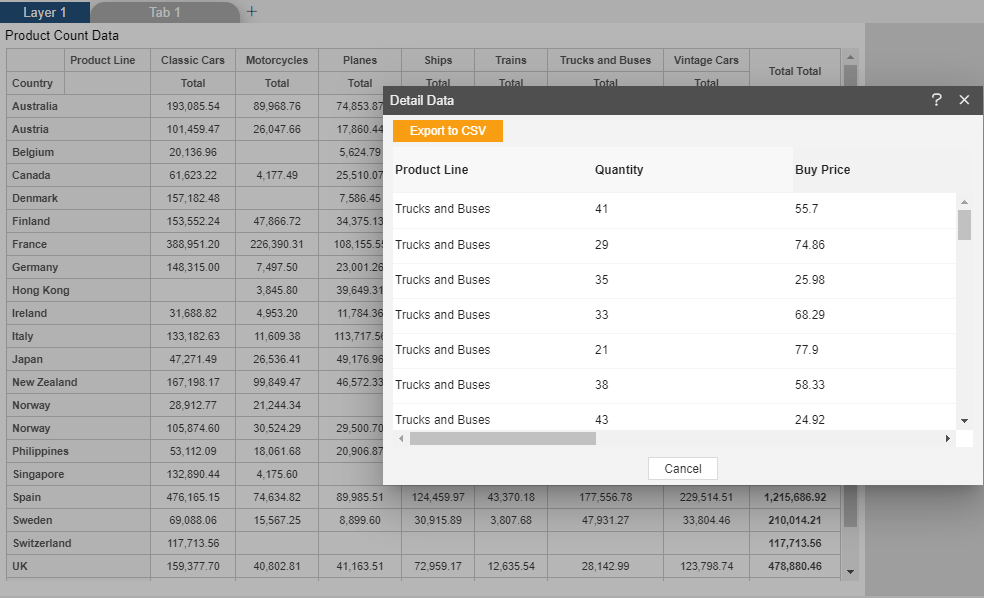Create Pivot Widget
Create Pivot: This video contains how can create a Pivot Widget in AIV.
Only users with Dashboard privilege have access to this section!
Read 5 minutes tutorial here.
Click on hamburger icon.
Click on (+) icon, from dashboard tab.
The Create Dashboard Dialog box will pop up on screen. Enter Dashboard Name as shown in Figure.
Click on Create After entering Dashboard Name in dialog box.
You will see an Empty Dashboard, As shown in figure below:
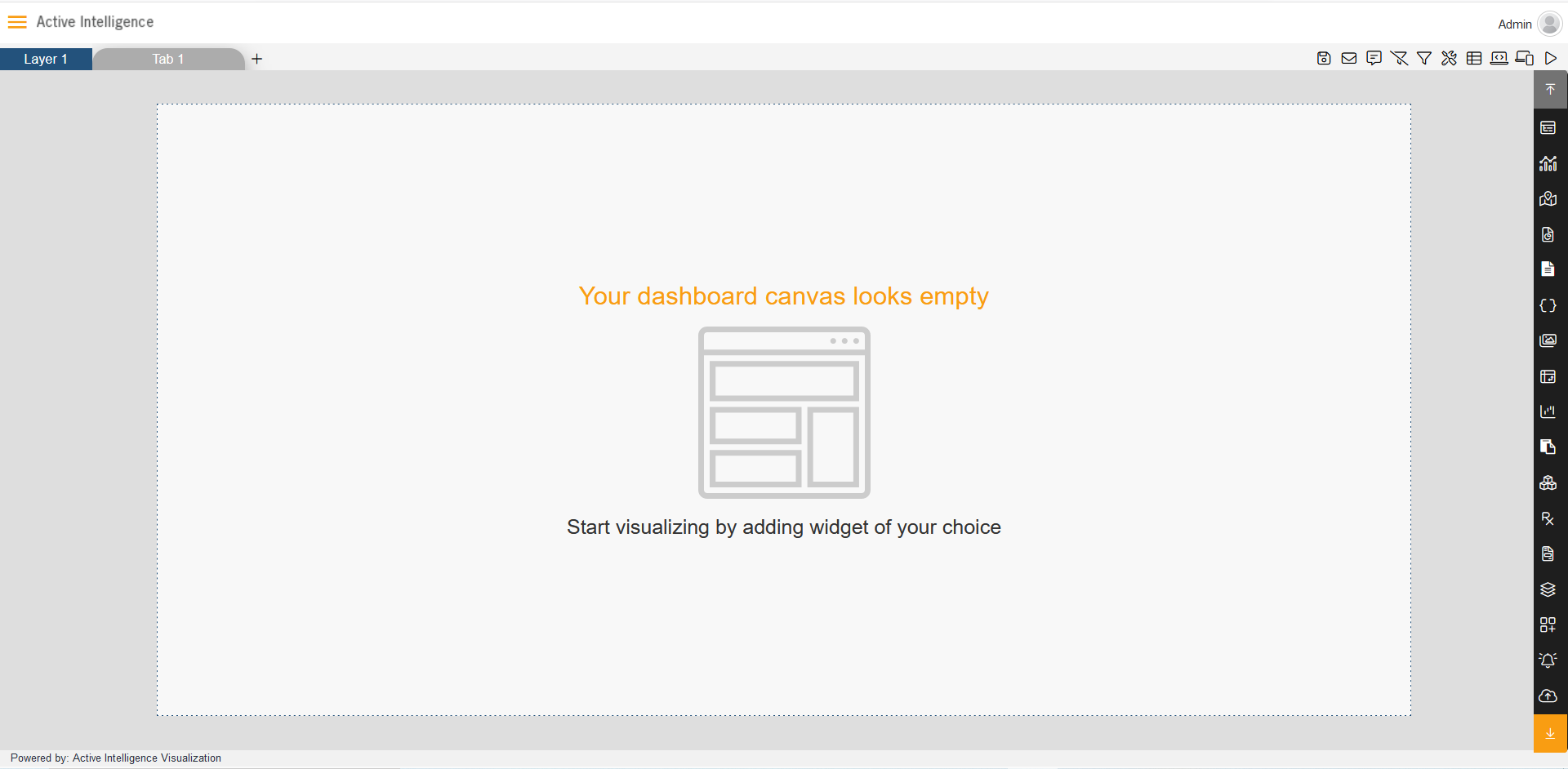
From Right Vertical Menu Select the Pivot Widget icon.
The Edit menu box appears as you click on Pivot chart icon. And a widget gets added in content place automatically in dashboard, As shown in Figure below:

Enter Following details in chart controls:
- Name: Product Count Data
- Type: Table
- Dataset: Product Details.cds
Drag and drop country in rows and Product Line in Columns.
In value click on Setting Icon on Total and enter Following Details.
- Name: Total
- Display Name: Total
- Type: Sum
- Column1: extendedPrice
Fill above details in edit box, As Shown in figure;
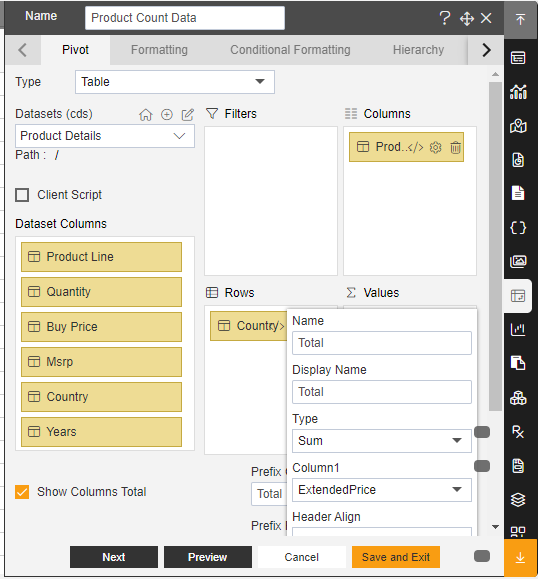
Click on Preview and Save and Exit.
Now, match your Pivot with the below example, it should look like the figure below: